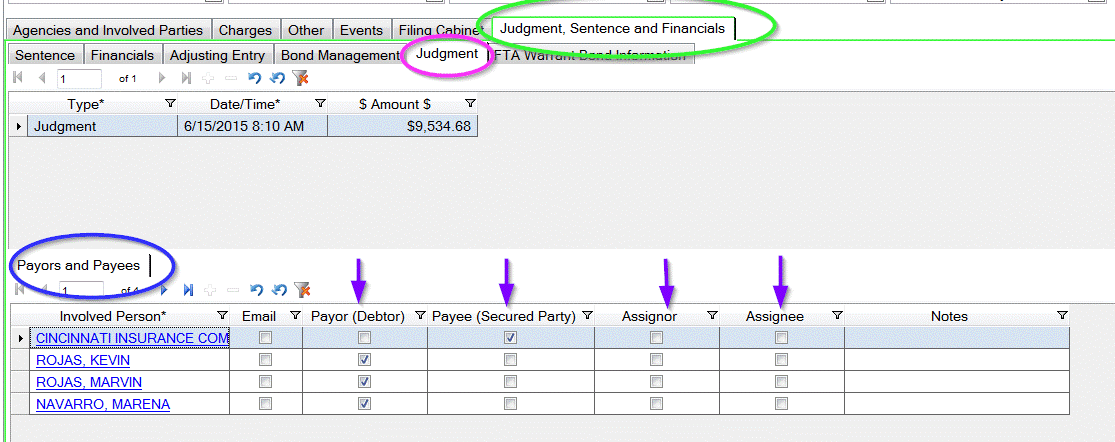TO SEARCH A NAME OR CASE NUMBER
- Go to the top left corner in the Quick Search box (pink arrow below)
- Searching by Name:
- type in your name (format does not matter...can be first name, last name; or just last name
- Searching by Cases #: You can type in case number (format is CV-XXXX-CASE NUMBER-F) or a G if a Greenwood Case or if you just want to see cases filed after the last time you checked, type in CV-2015 and a list of all Civil cases filed in 2015 will show up. You can also type in a case type (Debt; Fraud; Divorce; Decedent; Guardianship, etc.)
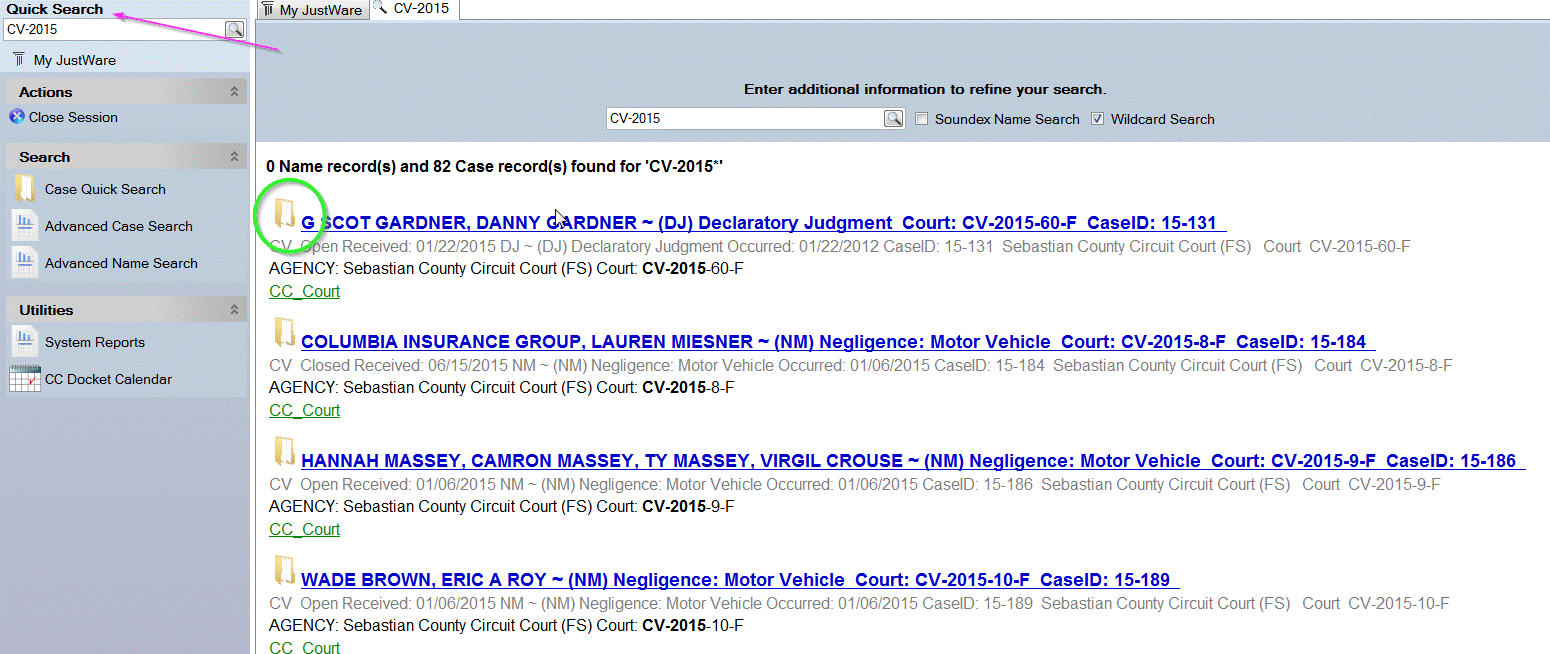
The search results for CASES, will show the icon of a folder (green circle above) you can click on the blue hyper-link and open the case file
See the screen shot below
The tabs by the pink arrow are how you will navigate through the case. Agencies and Involved parties tab will show you the people involved on the case and what party type they are (green circle) then green arrow, the For column (blue arrow) will show you who the attorney represents
The case number appears in the top bar and also in the Number field of the Agencies tab (red rectangles) the case type also appears in the top bar, in the example below, the case is a Declaratory Judgment
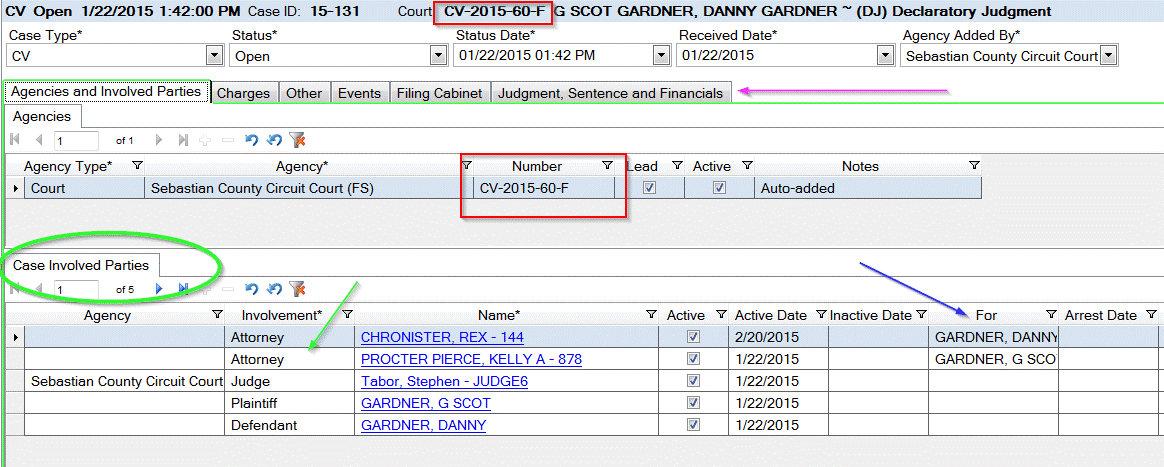
If you search on a name, your results will have either a person icon (green circle) or a folder icon (pink circle) You cannot click on the Person Icon, you will get an error message. Only click on the blue hyper-link next to the folder icons to see the case
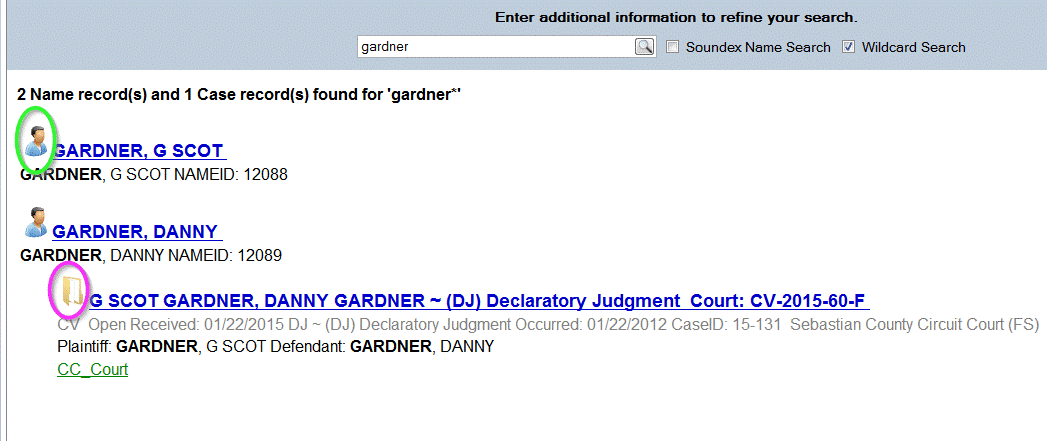
To see the documents filed in the case, click on tab Filing Cabinet (TOP green circle)
To see the document in the preview pane (on the right side/green circle) SINGLE click on the document name on the left side (see blue line highlight)
If you want to see the full document, DOUBLE click on the Document Name, if you need to print the document, in the pop up window with the document, click on the printer icon at the top toolbar
If you want to see any notes about the Document Name, click on the Properties tab (pink arrow)
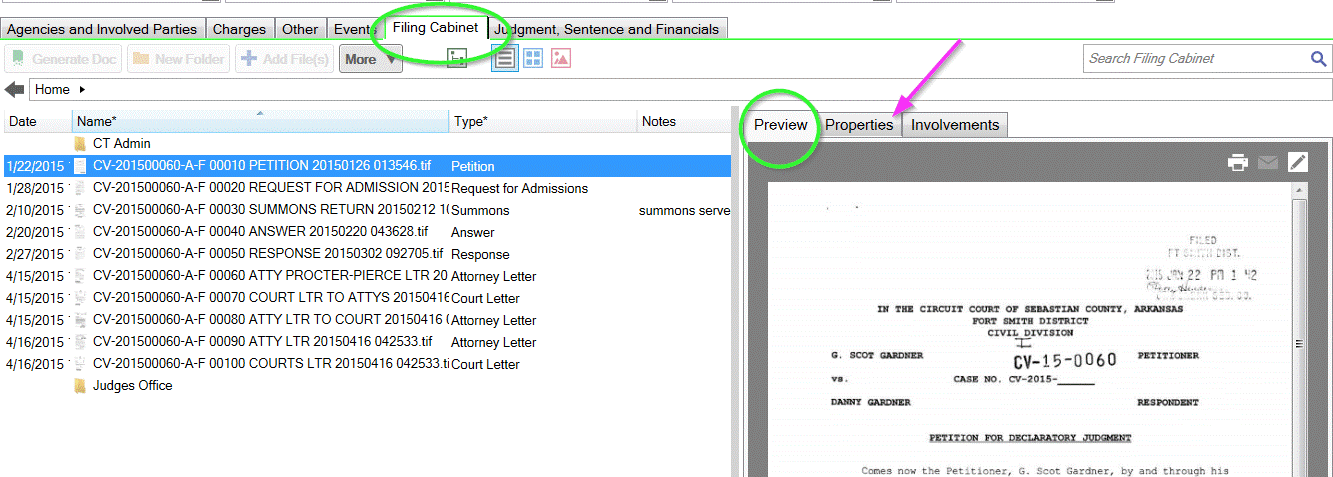
TO SEE JUDGMENT ON A CASE
Go to tab Judgment, Sentence and Financials (green circle)
Go to tab Judgment (pink circle)
The Payors and Payees tab (blue circle) will show you what each party is by the check mark in the columns to the right of the name (purple arrows)